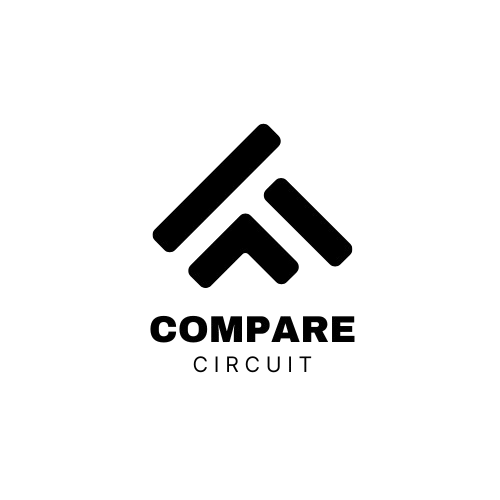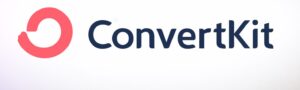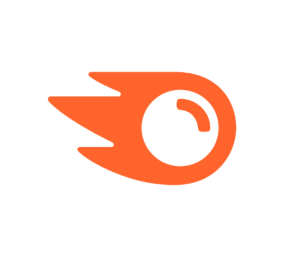Table of Contents
Introduction
How to Create a Newsletter Sign Up Form in ConvertKit :If you’re building an email list, one of the first things you need is a newsletter sign up form. It’s the gateway for your visitors to become subscribers—and eventually, loyal fans or customers.
In this guide, you’ll learn how to create a newsletter sign up form in ConvertKit, one of the most popular email marketing tools for creators, bloggers, and online business owners. Whether you’re just getting started with email marketing or looking to improve your current setup, this step-by-step tutorial will walk you through the entire process—from form creation to customization and embedding it on your website.
Using ConvertKit makes the process simple, even if you don’t have any coding experience. Plus, its powerful features like tagging, automation, and visual design tools help you build a more engaged audience from day one.
By the end of this post, you’ll know exactly how to create, customize, and publish a ConvertKit sign up form that works on your website—and encourages more people to subscribe.
What Is a Newsletter Sign Up Form?
A newsletter sign up form is a simple tool that allows visitors to subscribe to your email list. It typically includes fields like a name and email address, along with a call-to-action button (e.g., “Subscribe” or “Join Now”).
These forms are essential for collecting contact information and growing your audience. When someone fills out your form, their details are added to your ConvertKit subscriber list—giving you permission to send them emails, updates, and exclusive content.
In ConvertKit, you can create sign up forms that are:
- Inline – embedded directly into a page or post
- Modal – popup forms that appear based on triggers like time or scroll depth
- Slide-in – forms that slide into view from the corner of the screen
You can use these forms to:
- Offer lead magnets (free downloads or resources)
- Promote newsletters or product updates
- Start an automated email sequence
Understanding the purpose of a newsletter sign up form is the first step in building an effective email marketing strategy. Now let’s look at why ConvertKit is a great choice for creating these forms.
Where to Add Images in This Section:
- Next to or below the bullet list – Add a graphic showing the different types of forms (Inline, Modal, Slide-in) offered in ConvertKit.
- Under the “You can use these forms to” list – Include an example of a lead magnet signup form or screenshot of a real-life newsletter opt-in created with ConvertKit.
Would you like to continue with the next section: Why Use ConvertKit to Create Newsletter Forms?
Why Use ConvertKit to Create Newsletter Forms?
When it comes to building and growing an email list, ConvertKit is a top choice—especially for creators, bloggers, and small business owners. Its form builder is simple to use, yet powerful enough to support advanced features like tagging and automation.
Here’s why ConvertKit stands out for creating newsletter sign up forms:
- User-Friendly Interface: ConvertKit’s visual builder makes it easy to create and customize forms without writing a single line of code.
- Form Variety: Choose between inline, modal (popup), and slide-in forms depending on your goals and website layout.
- Custom Styling Options: Match your form’s colors, fonts, and branding with just a few clicks.
- Tagging and Segmentation: Automatically assign tags to new subscribers based on which form they used—ideal for targeted email marketing.
- Automation Ready: Trigger welcome sequences, downloads, or email funnels as soon as someone signs up.
- Responsive Design: All forms are mobile-friendly by default, ensuring a smooth experience on any device.
- Easy Embedding: Whether you’re using WordPress, Shopify, or a custom site, ConvertKit provides multiple embed options that are easy to implement.
By using ConvertKit, you don’t just collect email addresses—you create personalized user journeys that build trust and engagement over time.
Step-by-Step: How to Create a Newsletter Sign Up Form in ConvertKit
Now that you understand the benefits of using ConvertKit, let’s walk through exactly how to create a newsletter sign up form in ConvertKit. This section will guide you from start to finish—even if you’re a total beginner.
Step 1: Log in to Your ConvertKit Account
Start by logging into your ConvertKit dashboard at convertkit.com.
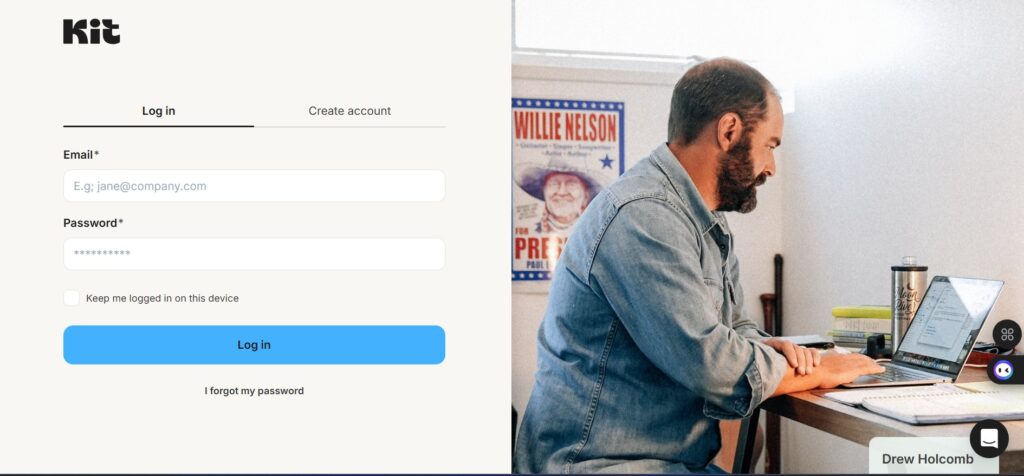
tep 2: Navigate to “Grow” → “Landing Pages & Forms”
From the top menu, click on “Grow”, then select “Landing Pages & Forms.” This is where you’ll manage all your sign up forms and landing pages.
Step 3: Click “Create New” and Choose “Form”
Click the “+ Create New” button, then choose “Form” when prompted. You’ll then be asked to select a form type.
ConvertKit offers three types of forms:
- Inline – appears directly within your page content
- Modal – appears as a popup
- Slide-in – slides into the screen corner after a trigger
Choose the one that best fits your needs.
Step 4: Pick a Template
ConvertKit will show you a set of form templates. Select one that matches your style—you can customize it later.
Step 5: Customize Your Form
Once the form opens in the builder:
- Edit the headline (e.g., “Join My Newsletter”)
- Change the description text
- Customize button text (e.g., “Get Updates” or “Send Me the Freebie”)
- Add additional fields if needed (e.g., first name)
Use the left-hand panel to adjust colors, fonts, and layout options.
Step 6: Set Up the Incentive Email (Optional but Recommended)
Click on “Settings” → “Incentive” to:
- Enable the double opt-in email
- Edit the confirmation message
- Add a download link for a freebie (if you’re offering one)
This helps confirm the subscriber’s email and improves deliverability.
Step 7: Configure Tags or Redirects (Optional)
You can tag subscribers who sign up through this form (e.g., “Newsletter Subscribers”) or redirect them to a thank-you page after they submit the form.
Navigate to “Settings” → “General” to:
- Assign tags
- Set redirect URL (optional)
Step 8: Save and Publish Your Form
Once your form looks good, click “Publish”. ConvertKit will give you several options for adding the form to your website:
- HTML code to embed manually
- WordPress plugin (if you use WordPress)
- Shareable URL to use directly
Now you know exactly how to create a newsletter sign up form in ConvertKit—from choosing the format to customizing and publishing it on your site.
In the next section, we’ll dive deeper into how to embed your form on different website platforms.
Embedding Your Form on a Website or Blog
Once you’ve created your form, the next step is to embed it on your website so visitors can start signing up. ConvertKit gives you multiple embedding options, depending on which platform you’re using.
Here’s how to do it:
Option 1: Embed with HTML Code (For Any Website)
Convert Kit provides a universal HTML embed code you can paste into any website page or blog post.
Steps:
- In the ConvertKit form editor, click “Publish”.
- Select “HTML” under the embed options.
- Copy the code.
- Paste it into your site’s HTML, widget, or block editor where you want the form to appear.
Option 2: Use the Convert Kit WordPress Plugin
If you’re using WordPress, ConvertKit offers a free plugin that makes embedding even easier.
Steps:
- Go to your WordPress dashboard.
- Navigate to Plugins → Add New, then search for “ConvertKit”.
- Install and activate the plugin.
- Connect your ConvertKit account using your API key (found in your ConvertKit account under Settings → Advanced).
- Use the shortcode or block editor to place the form anywhere on your site.
Option 3: Share the Form via a Standalone URL
If you don’t have a website yet—or just want a quick way to collect emails—you can share the form’s direct URL.
Steps:
- In the form editor, click “Publish”.
- Copy the Share URL.
- Share it on social media, in your bio link, or via email.
Tips for Placement
- Place your form above the fold or at the end of blog posts for higher visibility.
- Add it to your sidebar, popup, or footer depending on your site design.
- Test different placements to see what converts best.
Now that your form is live on your website, it’s time to make sure it delivers a great experience after someone signs up. Next, we’ll cover incentive emails and double opt-in settings.
Using Incentive Emails and Double Opt-In
After you’ve learned how to create a newsletter sign up form in ConvertKit and embedded it on your website, the next step is to confirm your subscribers and deliver any promised content. ConvertKit makes this easy with its incentive email and double opt-in features.
These tools help ensure you’re building a clean, engaged email list and not sending emails to fake or mistyped addresses.
What Is an Incentive Email?
An incentive email is a confirmation email that subscribers receive after filling out your form. It typically asks them to confirm their email address—and optionally provides a lead magnet or free resource.
Example message:
“Click the button below to confirm your subscription and get your free guide.”
Once the subscriber clicks the button, they’re officially added to your list and receive the freebie (if provided).
Why Use Double Opt-In?
Double opt-in means subscribers must confirm their email before being added to your list. This reduces spam, improves deliverability, and increases engagement over time.
While ConvertKit allows you to turn it off, it’s often recommended—especially if you’re offering a freebie or lead magnet.
How to Set Up an Incentive Email in ConvertKit
Here’s how to configure your incentive email for a sign up form:
- Go to your form in ConvertKit and click “Settings.”
- Navigate to the “Incentive” tab.
- Under “Send incentive email,” make sure the toggle is ON.
- Edit the subject line and email content as needed.
- Choose what happens after the subscriber clicks the confirmation link:
- Redirect to a thank you page
- Provide a download link to a free PDF, checklist, or guide
Tips for a Better Incentive Email
- Keep your message short and clear.
- Remind the subscriber why they’re receiving the email.
- If offering a freebie, highlight the benefit (e.g., “Download your free blogging checklist!”)
- Test your links to ensure everything works properly.
Once your incentive email is set up, your form is not just functional—it’s effective. You’re now converting visitors into engaged subscribers who have confirmed interest in your content.
Next, we’ll explore how to tag and segment subscribers based on the form they use.
Tagging and Segmenting Subscribers in ConvertKit
Now that you know how to create a newsletter sign up form in ConvertKit, it’s time to make your email list smarter and more organized. That’s where tagging and segmenting come in.
These features allow you to group your subscribers based on their interests, behaviors, or the specific form they used to sign up—so you can send more relevant emails and improve engagement.
What Are Tags in ConvertKit?
Tags are labels you assign to subscribers. For example, if someone signs up through a form offering a free ebook, you might tag them as “Free Ebook Download.”
This helps you:
- Identify where a subscriber came from
- Trigger automations based on interests or actions
- Send targeted content to specific groups
How to Add a Tag to a Form
Follow these steps to automatically tag new subscribers:
- Go to your form in ConvertKit.
- Click on “Settings”, then go to the “General” tab.
- Scroll down to the “Subscriber Tags” field.
- Enter an existing tag or create a new one (e.g., “Newsletter Signups”).
- Save your settings.
Now, every subscriber who signs up through this form will automatically get that tag
What Are Segments?
Segments are custom groups of subscribers based on filters like:
- Tags
- Subscription dates
- Signup forms
- Custom fields
They’re useful for creating larger audiences based on multiple criteria. For example, you could create a segment of all subscribers who signed up for a lead magnet and joined your newsletter.
Why Use Tags and Segments?
Here’s what you can do with smart tagging and segmentation:
- Send personalized newsletters or offers
- Avoid emailing people irrelevant content
- Trigger specific automations or sequences
- Analyze which signup forms are performing best
Next up, we’ll cover some tips to improve your newsletter form’s conversion rate and get more signups.
Tips to Make Your ConvertKit Sign Up Form Convert Better
Learning how to create a newsletter sign up form in ConvertKit is a great first step—but to get real results, you need people to actually fill out that form. The good news is that small tweaks can make a big difference in your form’s performance.
Here are proven tips to help you turn more visitors into subscribers.
1. Offer a Clear, Valuable Lead Magnet
People are more likely to sign up if they get something in return. Offer a free resource like:
- A checklist
- A PDF guide
- An email course
- A discount code
Make sure your lead magnet is directly related to your niche or content.
2. Write a Compelling Headline
The headline is the first thing users see. Keep it short and benefit-driven. Examples:
- “Join 5,000+ Creators Getting Weekly Tips”
- “Get Your Free 10-Day Email Marketing Course”
Avoid vague phrases like “Sign up here.”
3. Keep It Simple
Don’t overwhelm visitors with too many fields. In most cases, just asking for a name and email is enough.
4. Use Strong Call-to-Action (CTA) Text
Instead of “Submit,” use action-focused CTA buttons like:
- “Send Me the Guide”
- “Get Instant Access”
- “Subscribe Now”
5. Match Your Brand Design
Make sure the form’s colors, fonts, and style match your website. A professional, cohesive design builds trust.
ConvertKit allows easy customization of colors, borders, and fonts to stay on-brand.
6. A/B Test Your Forms
Try creating two versions of the same form with different headlines, CTAs, or layouts. See which one performs better and optimize accordingly.
You can track performance using ConvertKit’s built-in form analytics.
7. Use Strategic Placement
Forms work best when placed where your audience is most engaged:
- At the end of blog posts
- In the sidebar or header
- As a popup on exit intent or scroll
By applying these tips, you’ll turn your ConvertKit forms into powerful conversion tools—not just placeholders.
In the final section, we’ll wrap up with a quick recap and next steps.
Conclusion and Next Steps
By now, you’ve learned exactly how to create a newsletter sign up form in ConvertKit—from building the form, customizing its design, and setting up incentive emails, to embedding it on your website and optimizing it for conversions.
Let’s recap the key steps:
- ✅ Use ConvertKit’s simple form builder to create beautiful, high-converting forms
- ✅ Customize your form to match your brand and messaging
- ✅ Set up incentive emails to confirm subscribers and deliver lead magnets
- ✅ Embed your form easily on any website or blog
- ✅ Tag and segment subscribers for better targeting
- ✅ Optimize with smart design, CTA, and placement tips
Whether you’re a blogger, creator, or small business owner, a well-designed email sign up form is one of the most effective tools you can use to grow your audience and engage them over time.
What’s Next?
🔹 Haven’t signed up for ConvertKit yet? Click here to get started for free.
🔹 Already using ConvertKit? Log in and try creating your first form today.
🔹 Want more tips? Check out our email marketing guides and tutorials here.