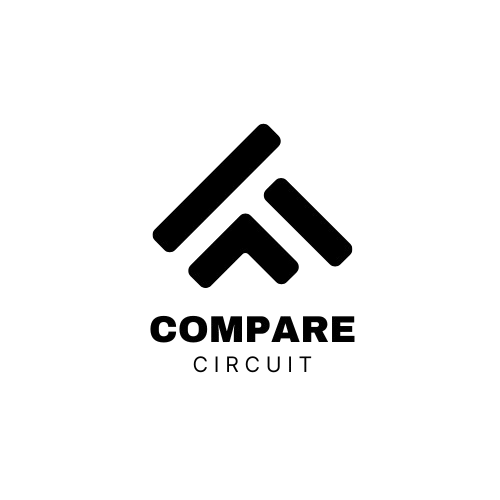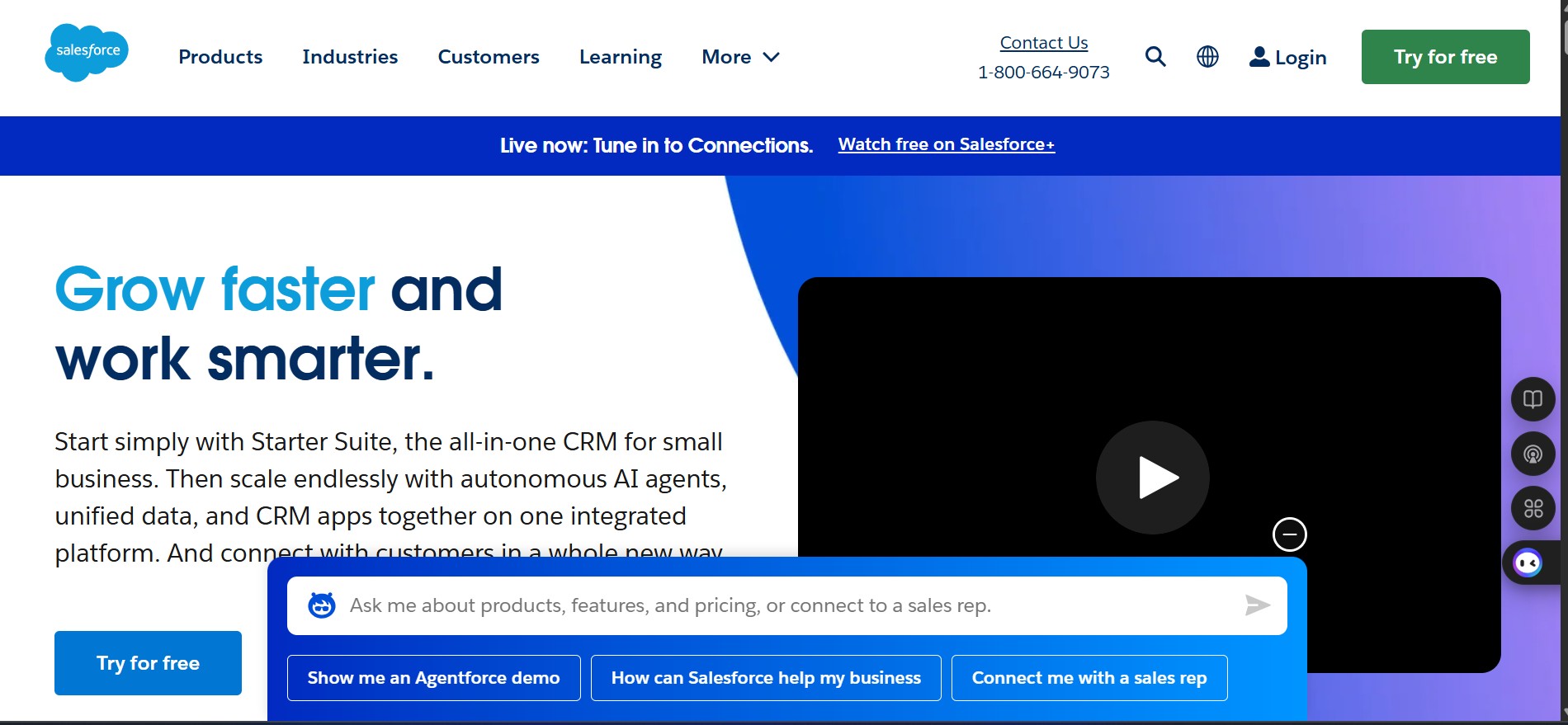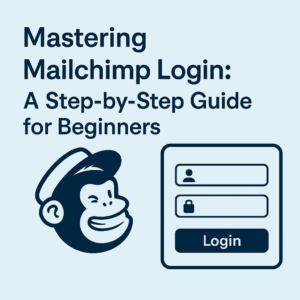Introduction
If you’re working with Salesforce and want to enhance your branding, knowing how to manage your logo in Salesforce is a simple yet powerful way to start. Whether you’re customizing your organization’s app, community, or login page, uploading a logo helps reinforce your brand identity for users and customers alike.
In this guide, you’ll learn how to add, change, and customize logos across various areas in Salesforce in 2025.
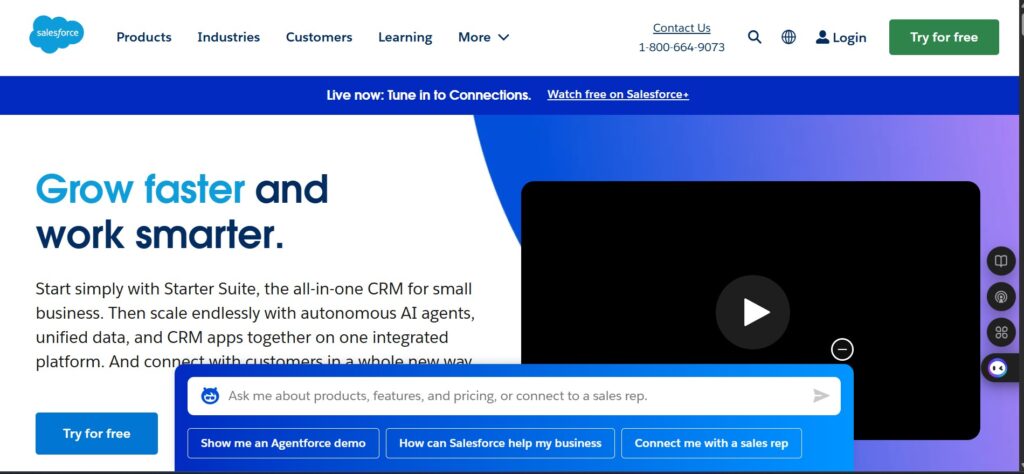
Why Add a Logo in Salesforce?
Adding a logo in Salesforce is more than just a design choice. It helps to:
- Reinforce company branding
- Improve user experience
- Build trust with clients and team members
- Provide a polished and professional interface
Whether you’re using Salesforce internally or externally, a logo makes your organization look cohesive and credible.
Where Can You Add a Logo in Salesforce?
There are several places where you can add a logo in Salesforce:
- App Launcher (Lightning App)
- Salesforce Experience Cloud (Communities)
- Email Templates and Reports
- Login Pages (My Domain settings)
- Custom Portals or Visualforce pages
Each area has its own process and logo dimension requirements.
How to Add a Logo to a Lightning App
To add or change a logo in a Lightning App:
- Navigate to Setup > App Manager
- Find the app you want to edit, click the dropdown arrow, and select Edit
- Under App Details & Branding, click Upload Logo
- Choose a file (PNG, JPEG, or GIF, max size: 5 MB)
- Save your changes
This logo will appear in the top-left corner of the app when users open it.
How to Add a Logo in Salesforce Experience Cloud (Communities)
For Experience Cloud (formerly Communities):
- Go to Setup > All Sites
- Click Builder next to your site
- In the Theme panel, select Images or Branding
- Upload your logo image
- Preview and publish your changes
Recommended size: 200 x 60 pixels for best results
Add a Logo to Email Templates
- Go to Setup > Classic Email Templates or use Lightning Email Templates
- When editing the template, click the image icon in the rich text editor
- Upload your logo to Salesforce Files or use a public URL
- Insert the image into the body of your email
This is perfect for branded customer communications.
Customize Logo on Salesforce Login Page
Salesforce allows you to brand your login screen if you’ve set up My Domain:
- Go to Setup > My Domain
- Scroll to Authentication Configuration
- Click Edit next to Login Page Branding
- Upload your logo and background image
- Save and test the login page
This is useful for companies managing external users or SSO logins.
Logo File Requirements in Salesforce
Before uploading a logo, make sure it meets these criteria:
- Format: PNG, JPEG, or GIF
- Maximum size: 5 MB
- Recommended dimensions: 200 x 60 pixels or similar
- Transparent background is preferred for a cleaner look
Best Practices for Logo Use in Salesforce
- Use high-resolution images to prevent blurriness
- Optimize file sizes for faster load times
- Keep branding consistent across apps and emails
- Test how your logo looks on desktop and mobile
If your logo doesn’t appear:
- Clear browser cache
- Check file size and format
- Make sure the image is publicly accessible if hosted externally
- Verify that your changes were saved and published
Customizing your logo in Salesforce is a simple way to personalize your user interface, reinforce your branding, and provide a better experience for your team and customers. With just a few clicks, you can create a branded Salesforce environment that looks professional and polished.
Now that you know how to add, change, and troubleshoot logos in Salesforce, go ahead and start customizing your org today.
FAQs: Logo in Salesforce
1. How do I change the logo in Salesforce Lightning App?
To change the logo, go to Setup > App Manager, find the app, click “Edit,” and upload your new logo under the “App Details & Branding” section. Save your changes for the update to take effect.
2. What is the recommended size for a logo in Salesforce?
The recommended logo size is 200 x 60 pixels, although you can use other sizes if the proportions are maintained. PNG format with a transparent background works best.
3. Can I add a logo to Salesforce email templates?
Yes, you can insert a logo in Classic or Lightning Email Templates by uploading the image to Salesforce Files or using a publicly hosted URL, then embedding it using the rich text editor.
4. Why isn’t my logo showing in Salesforce?
Common reasons include caching issues, incorrect image format, oversized files, or changes not being saved/published. Clear your browser cache and recheck your settings.
5. Is it possible to brand the Salesforce login page with a logo?
Yes, if you’re using My Domain, you can customize the login page by uploading a logo and background image under Authentication Configuration in the My Domain settings.
6. Can I use different logos for different Salesforce apps or communities?
Absolutely. You can upload different logos for each Lightning App, Experience Cloud site, and even email template to match specific branding or user segments.